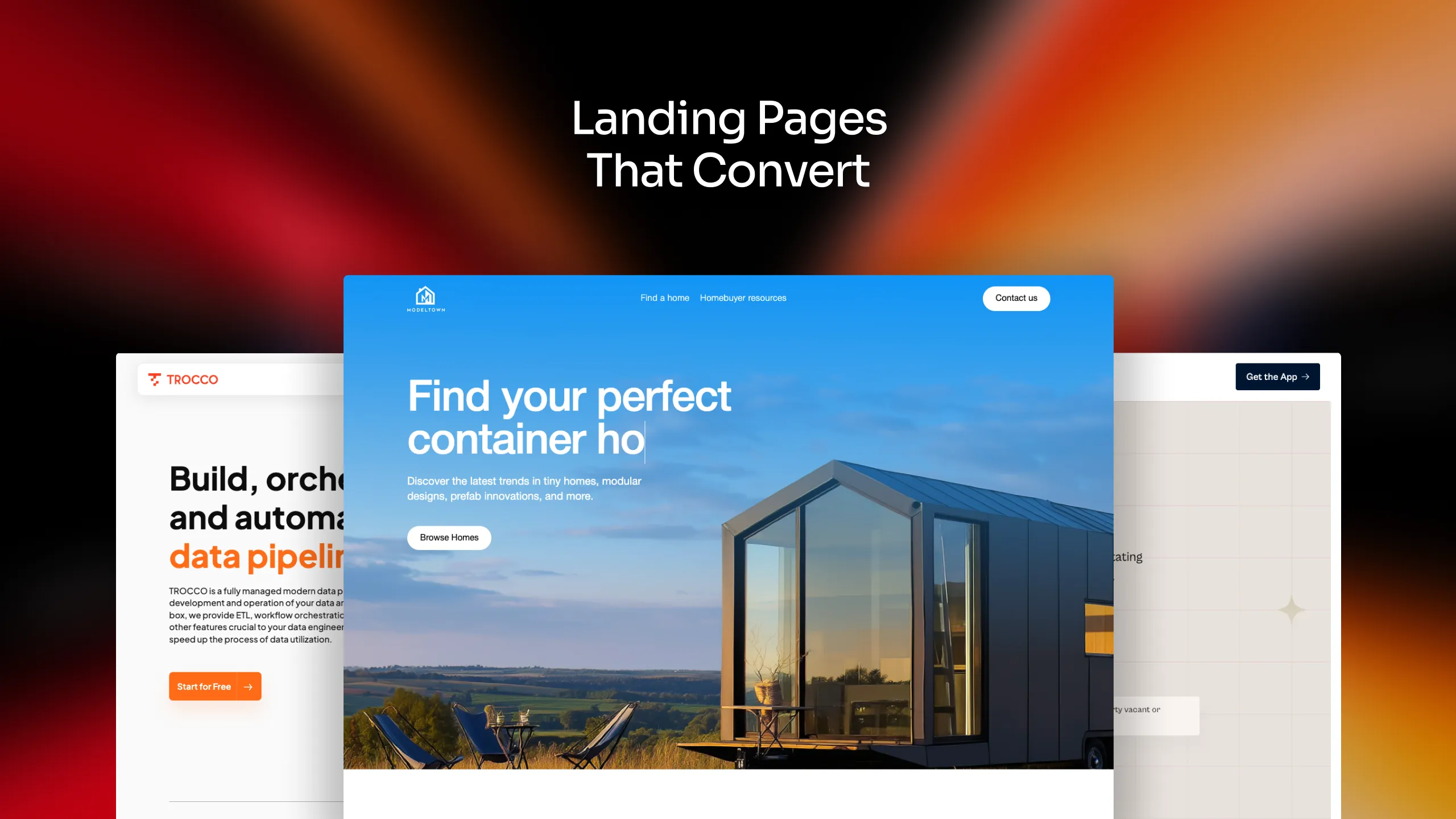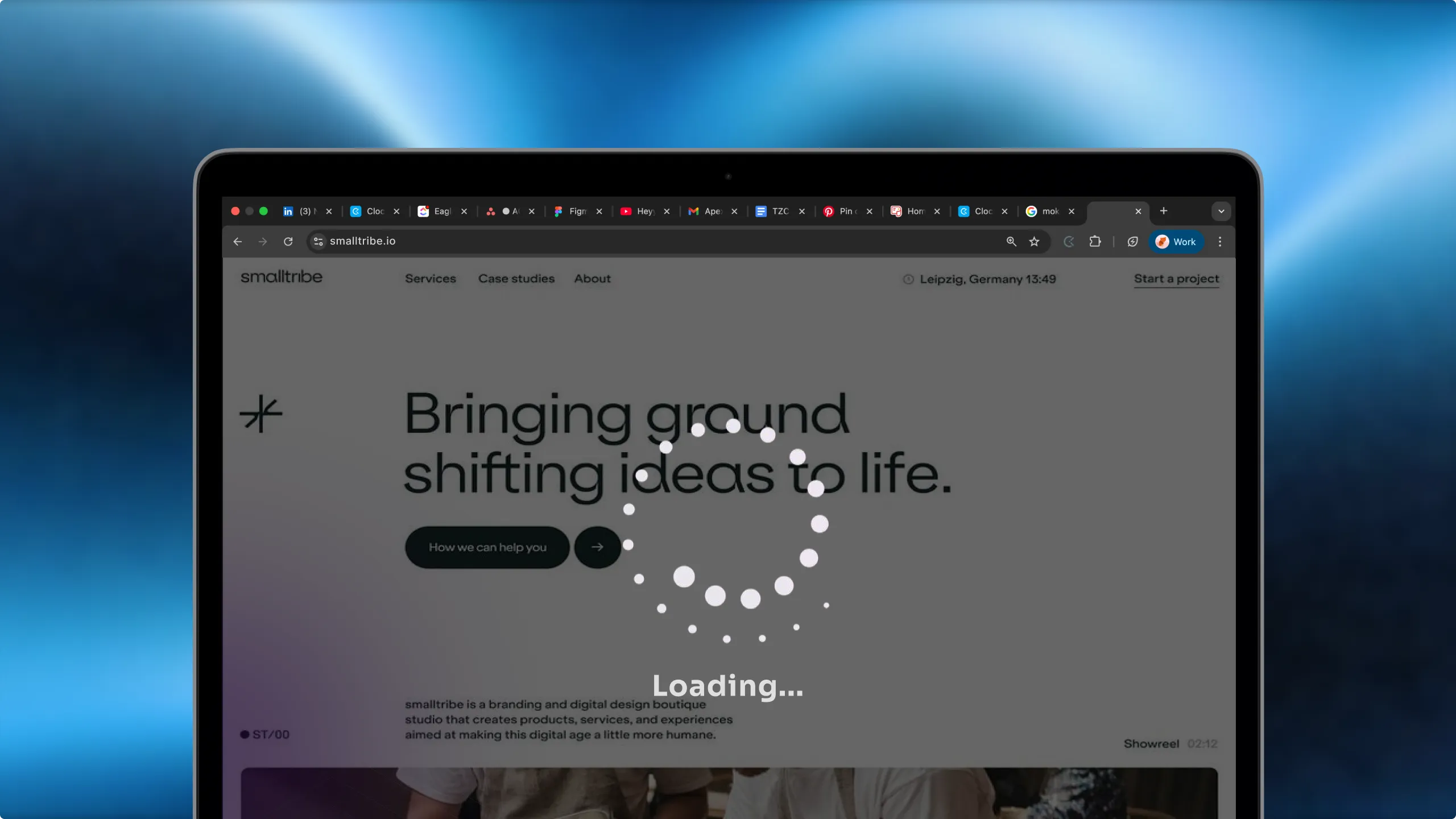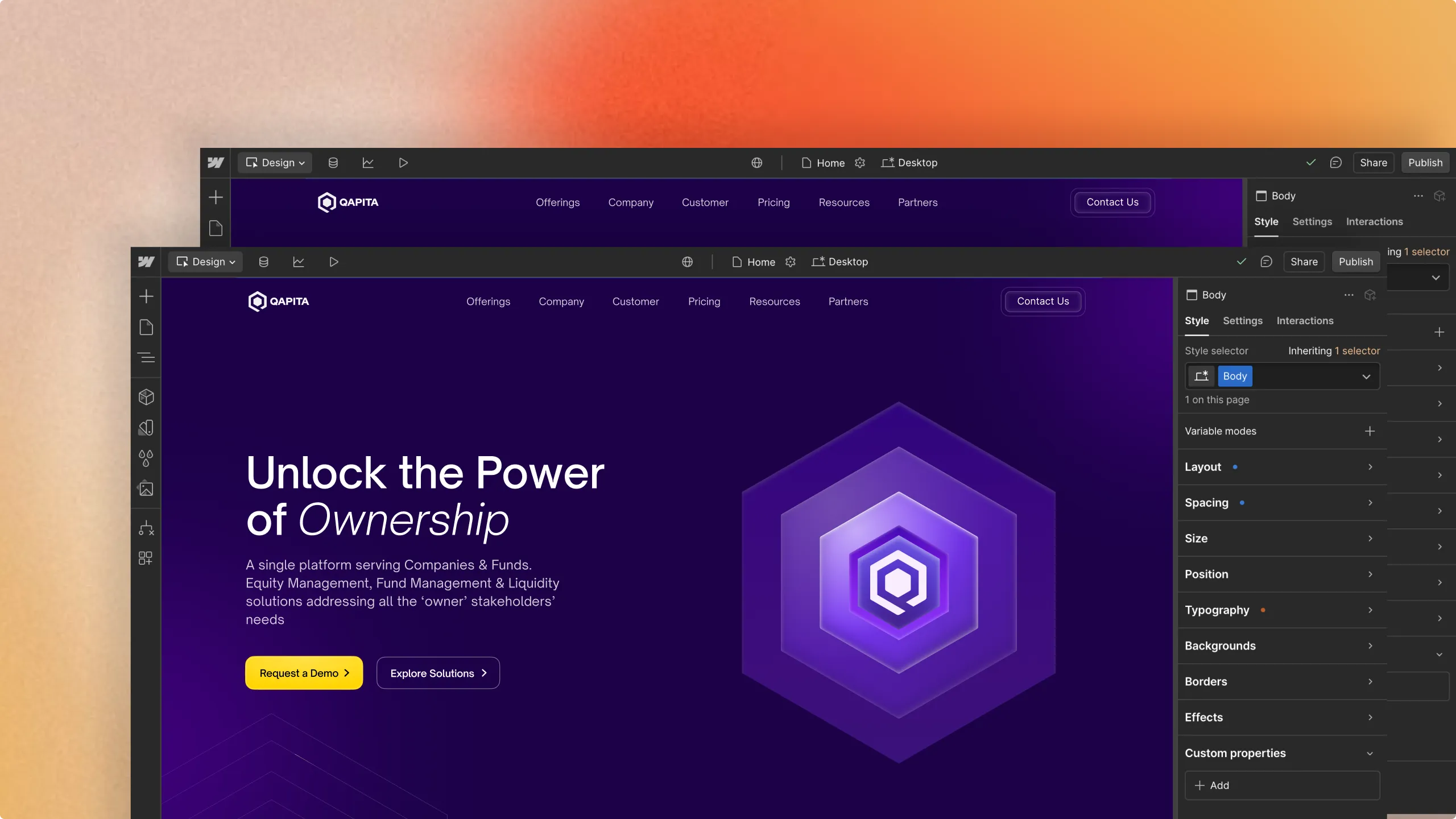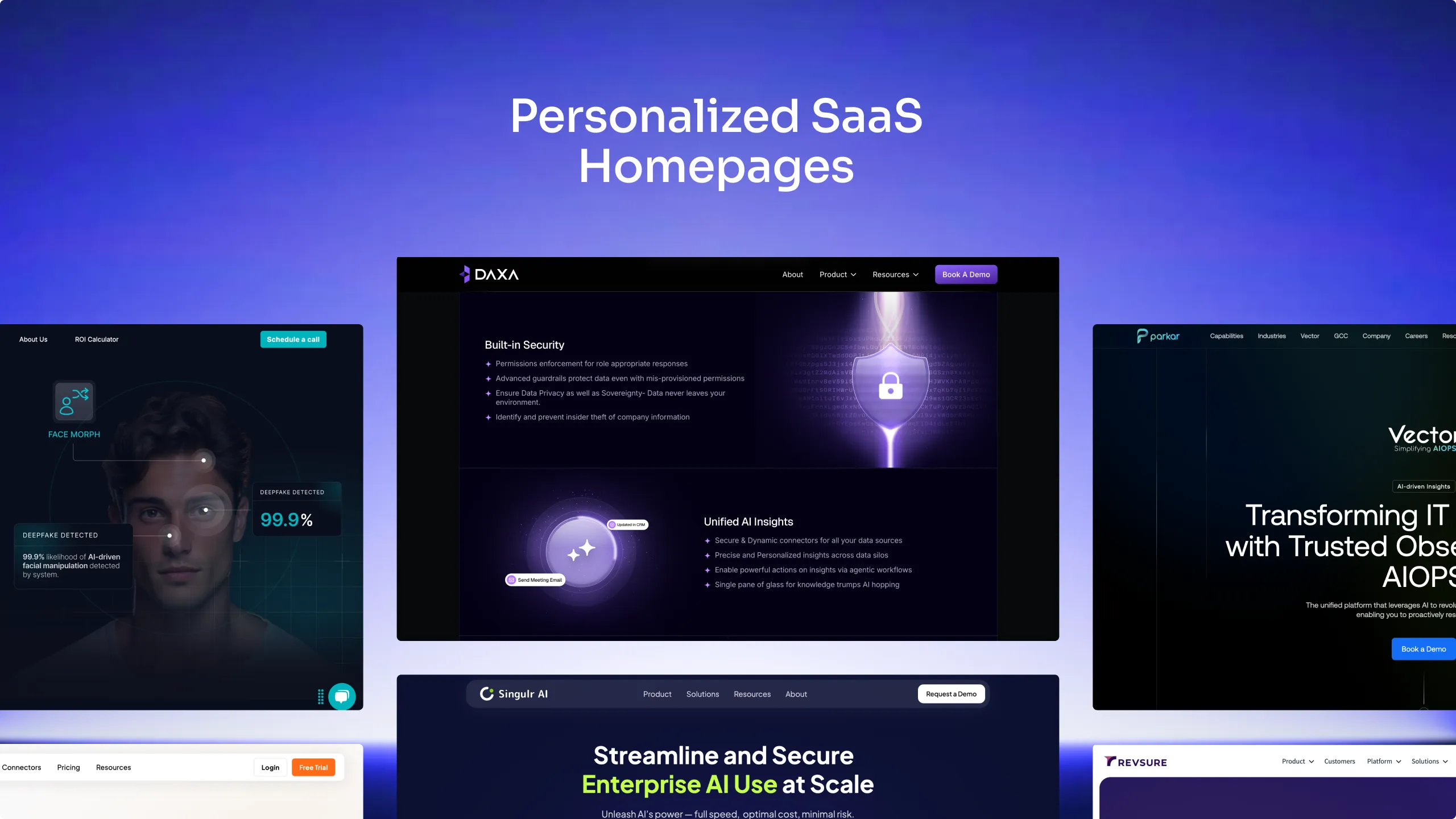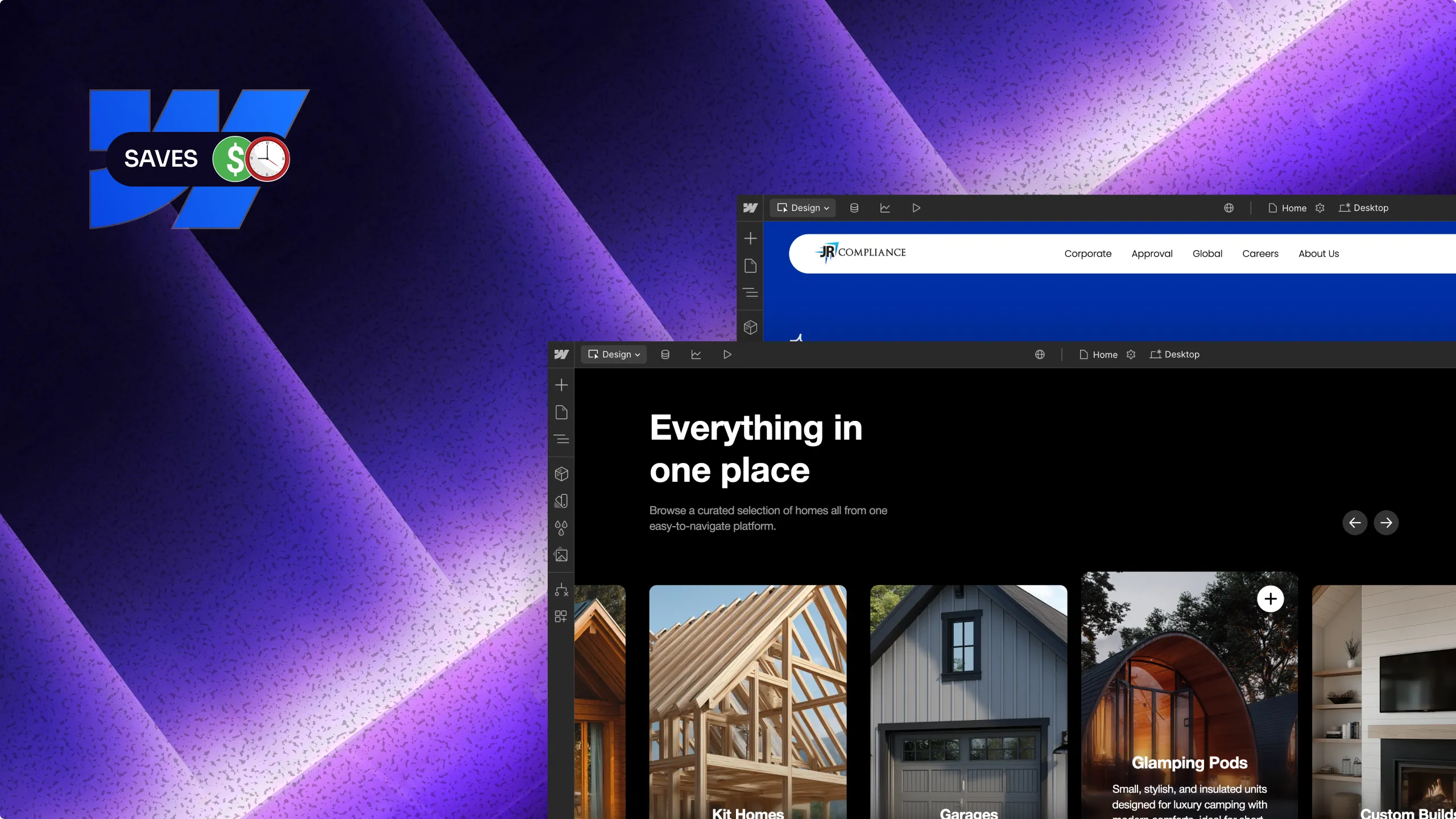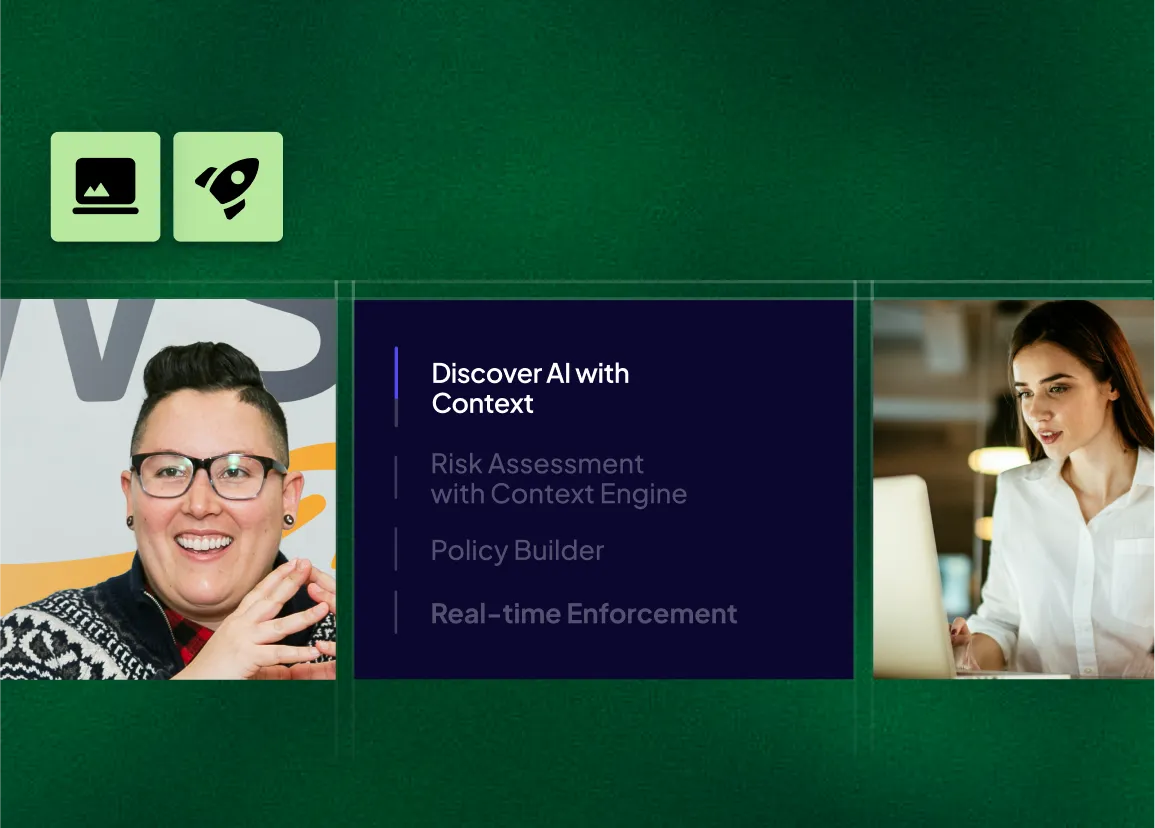Back
Side block
Nav 4 content
Lorem ipsum - AAA
Sed ut perspiciatis unde omnis iste natus error sit voluptatem accusantium doloremque laudantium
Lorem ipsum - AAA
Sed ut perspiciatis unde omnis iste natus error sit voluptatem accusantium doloremque laudantium
Lorem ipsum - AAA
Sed ut perspiciatis unde omnis iste natus error sit voluptatem accusantium doloremque laudantium
Lorem ipsum - AAA
Sed ut perspiciatis unde omnis iste natus error sit voluptatem accusantium doloremque laudantium
Lorem ipsum - AAA
Sed ut perspiciatis unde omnis iste natus error sit voluptatem accusantium doloremque laudantium
Lorem ipsum - AAA
Sed ut perspiciatis unde omnis iste natus error sit voluptatem accusantium doloremque laudantium

Back
Side block
Nav 5 content
Lorem ipsum - AAA
Sed ut perspiciatis unde omnis iste natus error sit voluptatem accusantium doloremque laudantium
Lorem ipsum - AAA
Sed ut perspiciatis unde omnis iste natus error sit voluptatem accusantium doloremque laudantium
Lorem ipsum - AAA
Sed ut perspiciatis unde omnis iste natus error sit voluptatem accusantium doloremque laudantium
Lorem ipsum - AAA
Sed ut perspiciatis unde omnis iste natus error sit voluptatem accusantium doloremque laudantium
Lorem ipsum - AAA
Sed ut perspiciatis unde omnis iste natus error sit voluptatem accusantium doloremque laudantium
Lorem ipsum - AAA
Sed ut perspiciatis unde omnis iste natus error sit voluptatem accusantium doloremque laudantium

Back
Nav 6 content
Lorem ipsum - AAA
Sed ut perspiciatis unde omnis iste natus error sit voluptatem accusantium doloremque laudantium
Lorem ipsum - AAA
Sed ut perspiciatis unde omnis iste natus error sit voluptatem accusantium doloremque laudantium
Lorem ipsum - AAA
Sed ut perspiciatis unde omnis iste natus error sit voluptatem accusantium doloremque laudantium











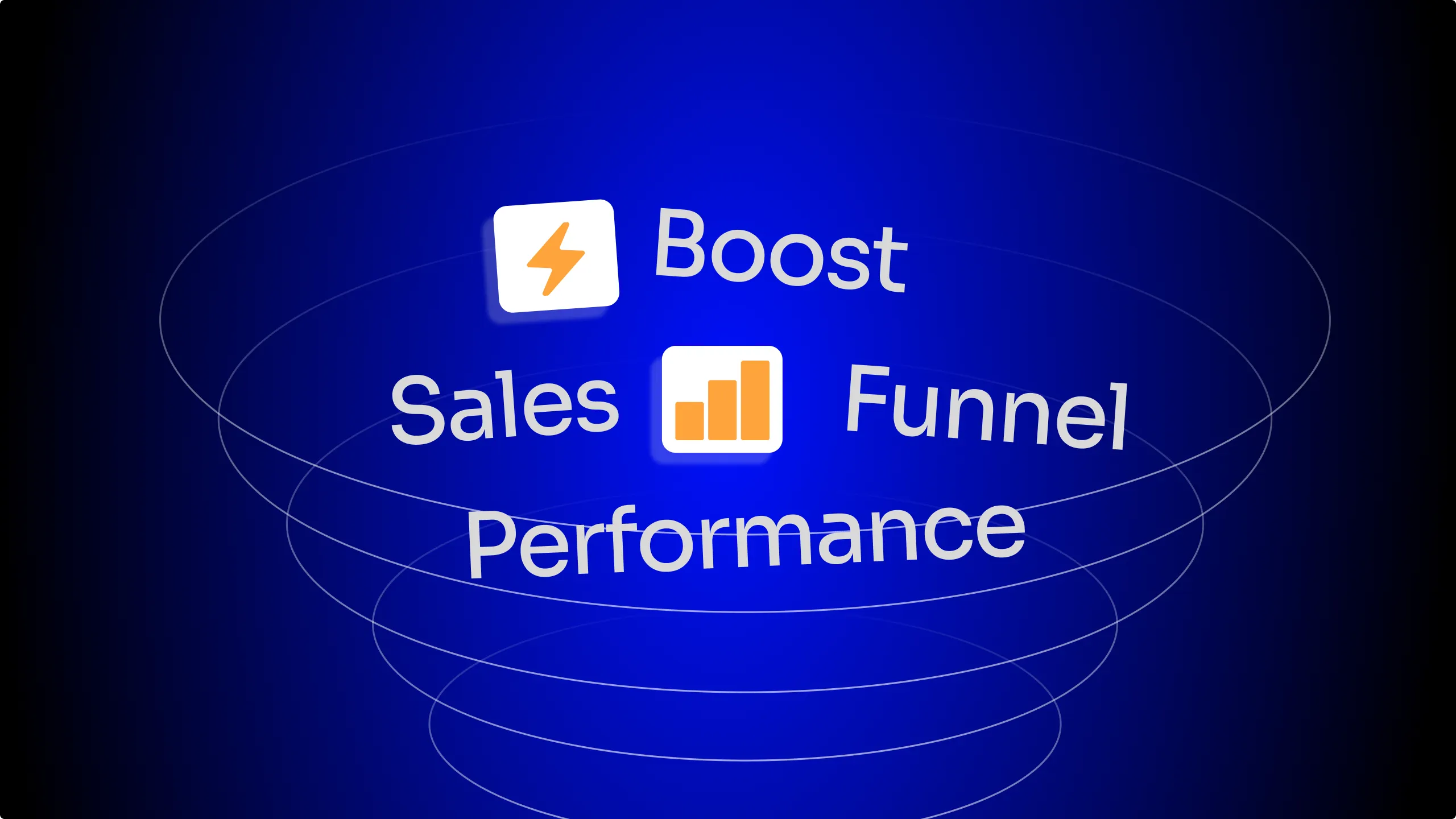
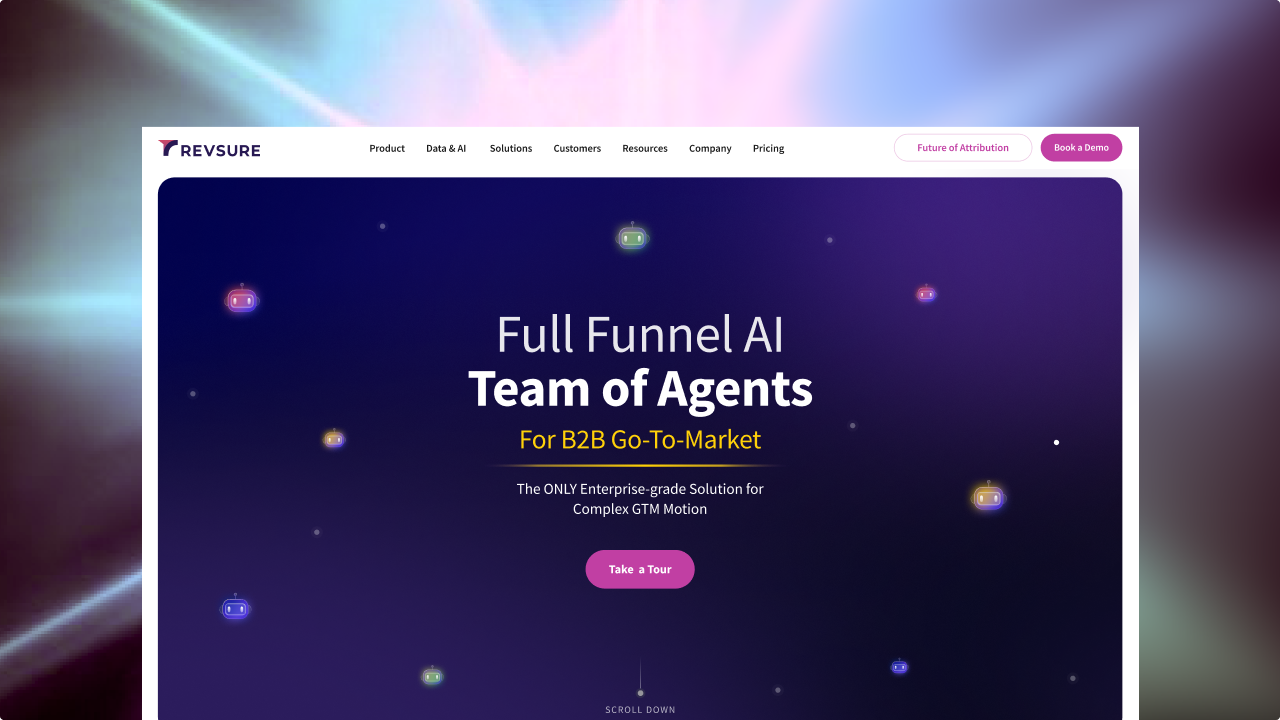
.png)